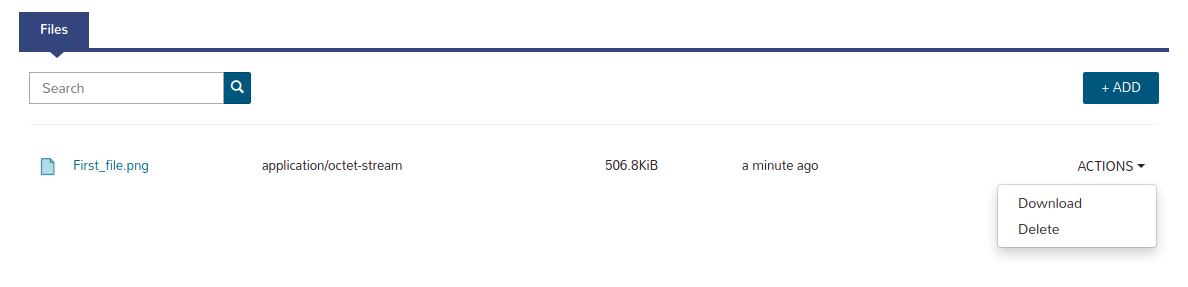Using object storage
If you want to create a bucket go to Infrastructure → Storage.
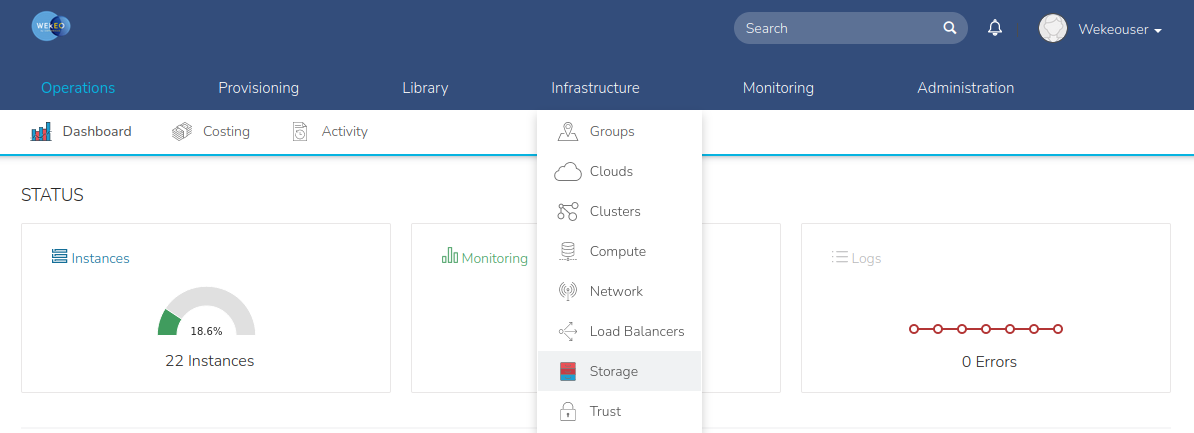
The first tab after moving to Storage is Buckets. To add your bucket, press the "+ADD" button and then select the S3 option.
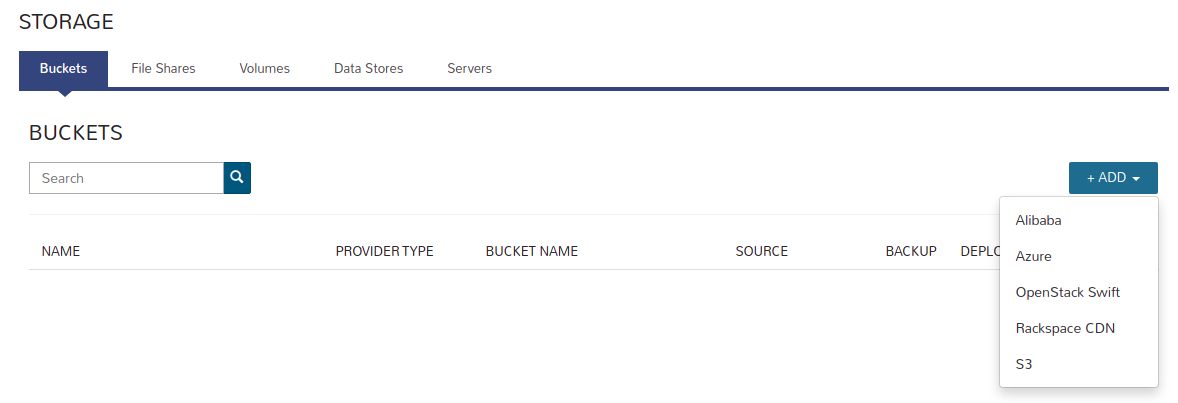
After selecting this option, a window with the form to create a new bucket will appear:
- NAME - name of the bucket, which will be visible from the Morpheus panel, can be any,
- ACCESS KEY and SECRET KEY - to obtain the access and secret key contact the WEkEO Support who will generate them for you,
- BUCKET NAME - name of the bucket in OpenStack, unfortunately it is given a restriction and cannot contain any special characters or upper-case letters etc;
- CREATE BUCKET - check this option,
- USE PATH STYLE BUCKET ACCESS - check this option,
- REGION - leave the "Select" option,
- ENPOINT URL - you will receive the appropriate url along with the keys generated by WEkEO Support.
Leave the rest of the options unchanged, after filling out the necessary data, press the "SAVE CHANGES" button.
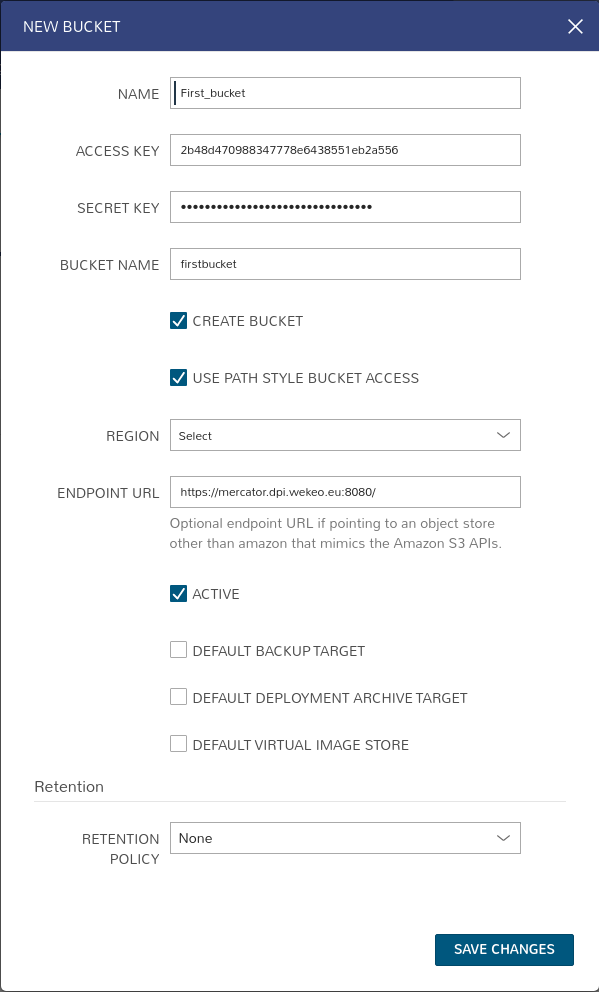
After creating the bucket, it will be visible from the Buckets menu.
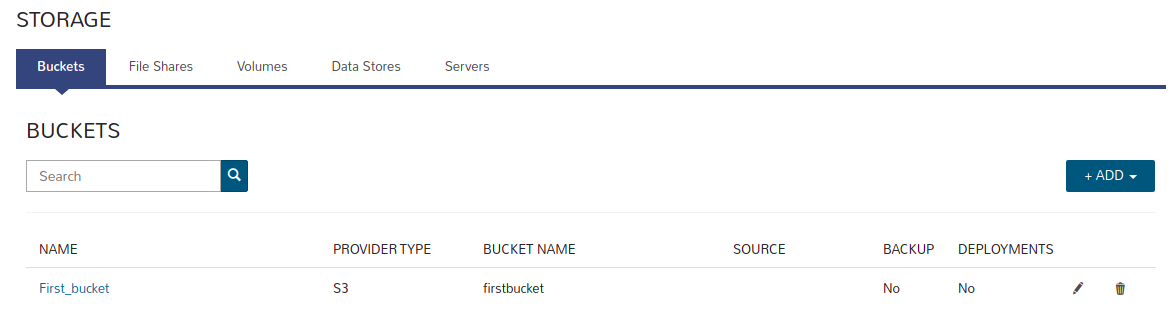
By pressing on the name of the bucket (“First_bucket”), you can see its detailed information.
If you want to upload a file to the bucket from the Morpheus panel, you can do it by pressing the "+ADD" button.
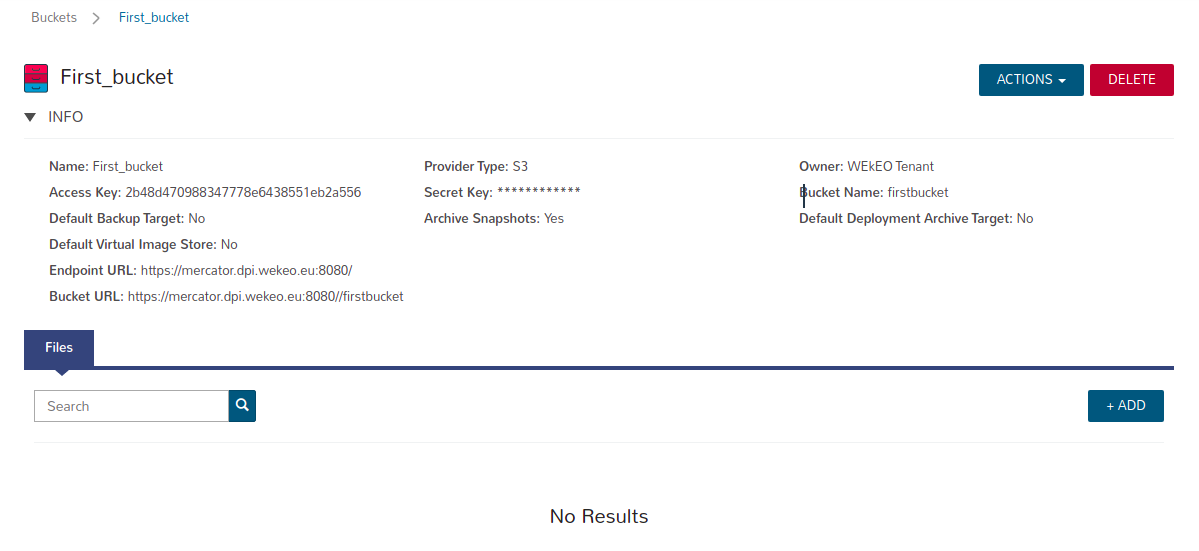
To select a file, you can move it to the "Drop File Here" field or search for it after pressing the "Add File" button.
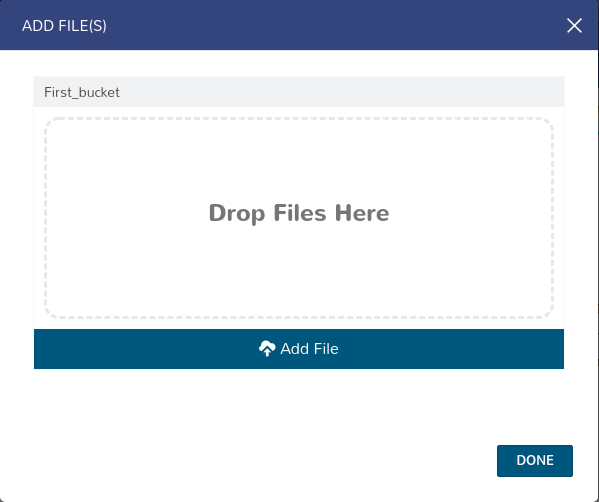
After uploading the file, it will be visible in the window.

You can download the file by pressing ACTIONS->Download.